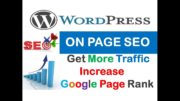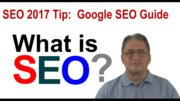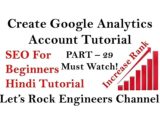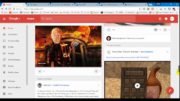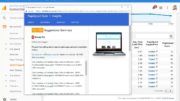Grab Your Free 17-Point WordPress Pre-Launch PDF Checklist:
How To Check Google Analytics For Potential WordPress SEO Issues | WP Learning Lab
First things first, install Google Analytics on your website! Why wouldn’t you? It’s free and it’s awesome.
Granted, the amount of information in there can be overwhelming, but if you focus on your key metrics there’s nothing better than Google Analytics.
Once you have it installed and it’s collecting data you access specific reports to determine if you’re website has SEO issues.
The first report to look for is traffic over time (at least 6 months if you have that much data). If you are steadily producing keyword-driven content you will want to see your traffic continually increase over time. If traffic is not steadily increasing it could be that there’s an SEO issue.
You also need to look out for dips in traffic and giant spikes in traffic. If you don’t have an explanation for the dips and spikes then it could be an SEO issue. A great featured in Google Analytics is that you can add an Annotation to your traffic reports so that you can make notes explaining anomalies so that you and your team knows what happened.
The next report to check is traffic sources. On the LEFT HAND SIDE click on Acquisition, then All Traffic, then Source/Medium.
In this report you need to make sure that Google Analytics is showing traffic from organic, which means search results. If your only traffic is from social sites or direct traffic and none from organic then your site probably has an SEO problem.
If Google Analytics is indicating problems with your site’s SEO the next place to go is Google Webmaster Tools.
I hope this information helps you! If you have any questions leave a comment below or ping me @WPLearningLab on Twitter.
————–
If you want more excellent WordPress information check out our website where we post WordPress tutorials daily.
Connect with us:
WP Learning Lab Channel:
Facebook:
Twitter:
Google Plus:
Pinterest: